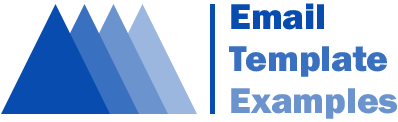How To Send A Video Through Email: Steps and Examples
- Flora Ohanyan
- December 6, 2022
- 8 min read
Email communication is growing day by day and becoming a primary part of every successful marketing strategy and not only. People across the world use email communication both for personal and also for business purposes. Due to modern and innovative digital transformations, emails include not only text but also multiple visual elements, animations, and videos. All of this gives marketers more chances to build long-term and loyal connections with subscribers and provide them with relevant content.
The role of video email marketing is also growing, and people are starting to explore how to send a video through email. In this article, you can identify the answer to this question; also, you will find steps and examples to do it perfectly.
Why Is It Important To Learn How To Send A Video Through Email?
Have you already started an email marketing campaign? And have you already included video content in your emails? Or do you want to send videos for personal purposes?
There is one essential thing that you must remember, and it is that to succeed, you must include video content in your emails. But for this, you first must explore methods to send a video through email. Statistics show that emails with video content increase open rate and CTR and motivate subscribers to take action. Emails with video content can boost CTR by 65%. So, as you see, knowing how to send a video through email has become a crucial skill in this area.
6 Easy Steps And Practices To Send A Video Through Email
Regardless of the email platform you use, there are steps and principles you must follow to send a video through email. From Gmail to Yahoo, Mail, and Outlook, each one has its own nuances and principles that you must follow. First, let’s explore the six basic steps of how to send a video through email, then discuss its principles on multiple email platforms. With these basic steps and examples, you can easily include video content in your email messages and enjoy outcomes in the future. So, let’s get started.

Upload The Video On YouTube Or Other Preferred Channels
The first step to sending a video through email is uploading it on a video channel. Because the most popular channel is Youtube, let’s understand this step with a YouTube example. To upload a preferred video on Youtube, you must click the “Upload video” button, which is situated in the right corner of your channel page. Then you need to choose a video file with the help of the “Select File” button. After these processes, you must add video descriptions and tags to make your videos more optimized on Youtube.
Import Video Screenshot Into The Email And Make It Clickable
If you already have video content on your preferred channel, you can import its screenshot or GIF thumbnail into the email, and also, don’t forget to make it clickable. But what does it mean?
Clickable images are abstract, so when users click on them, they are guided to your video. This is an excellent way to display video content in your email messages and also include any text. To use this little but helpful feature, you must use email providers with this functionality. So, it would be best to explore more about this before you start sending videos through email.
Insert With HTML5
Another way that helps you understand how to send a video through email is based on coding and HTML functions. So, you can insert videos in your emails with coding through HTML5. For this, you surely need the help of developers because this requires some coding knowledge. This way, users will see the video when opening a message, and they no need to click on the link or go anywhere. But it is essential to know that only some email channels support this function. Pay attention to this and choose the relevant email platform for you.
Include A YouTube Link
The most common way to send a video through emails is to include a YouTube link. You can insert a video URL in every email platform, and this process does not require specific nuances.
Users can easily click on the URL and go to your YouTube channel; only Gmail users can play the video without going to Youtube. Including a video link in your email messages is a practical way but has risks because it doesn’t encourage users to click a link and watch the video. At least this is an easy way you can use if it is necessary.
Compress The Video File
Sometimes videos have large sizes, making it difficult to send them through email. In this case, you need to explore methods to compress the video and finally send it. There are many methods to compress video, and the most famous of them is doing it with a Zip file. Zip files help you compress your videos and then send them. You can create a Zip file both on your Windows computer and also on Mac. Besides the Zip file, there are also many free video compressors to compress your video size and transport them via email.
Send Out A Test Email
The final basic step is to send out a test email. Testing is always an excellent way to understand if your video is in its place and works for users. It would be great to send it to yourself at first or to your team members to understand it, then start to send it to subscribers. This is a typical practice to check if your emails work or not. Also, you can check other elements of your emails and improve them if necessary. So, don’t forget to send out a test email before sending it to your subscribers.
How To Send A Video Using Gmail
One of the most common email platforms is Gmail. As you know, Gmail is a free email service on Google and offers a big platform to communicate messages and engage with subscribers and customers. So, this is also a great platform to send videos, even if they have large sizes. Gmail provides users with many helpful features to communicate and send any file. Let’s explore practical steps to send video content using Gmail.

Send The Video As An Email Attachment
Sending the video as an email attachment is a simple but quick way, especially if your video size is under 25MB. Both in Androids and also for IOS, you must click on the “Attach file” button and choose the video you want to send. And on the desktop, you need to find the paperclip icon and click it, then click on text formatting, and finally, upload your preferred video. Sending the video as an attachment is a convenient way, especially if you send a video not for business purposes.
Send The Video Content As A Google Drive Attachment
Another way to send a video through email is to send it as a Google Attachment. This method is especially convenient if your video size is over 25MB. You can not send a large video just as an attachment. In this case, it would be best to use Dropbox or Google Drive. These two platforms help you easily transfer your video; you need to upload the video on Drive and then, with the help of the “Insert from Drive” button, send it. Also, you can use the Dropbox plugin, but in this case, you must install Dropbox on your Gmail desktop.
How To Send A Video Through Email Using Yahoo Mail
Not sending videos through email is a common type of email marketing mistake that you must avoid. So, the following popular email platform is Yahoo email. As Gmail, this platform also allows sending a video through email with several simple steps. So if you have a Yahoo account, you can share your videos easily with the help of this portal, whether you use it for business purposes or as an individual. In both cases, you can send video content and also receive it. The video-sending methods on Yahoo are similar to Gmail. Let’s take a closer look at them.
Share The Video Link
The first step is sharing videos with links. This is simple; you just need to paste your video link on the mail body. This is a great way to send small videos quickly, but if your video size is larger, you surely must take another step, like compressing your video file or using another email service provider. Actually, Yahoo is a good portal for personal use because it is easy to use and also quick. So you can create a Yahoo account and share your videos with this platform easily without any experience.
Send The Video As An Attachment
Besides sharing videos with a link, you can also send them as an attachment on Yahoo. With the help of the “Attach file” button, you can easily insert videos in your email body and quickly send them. As in all cases, there are also difficulties based on video size. For example, you can not send videos at the same time if the total size is over 250MB. Because this problem occurs on all email platforms, it would be best to compress your large-size videos before uploading and sending videos more quickly.
How To Send A Video Using Outlook
The final email platform is Outlook email. This is the biggest email service that allows you to receive and send many email messages and not only. With the help of Outlook, you can also manage your calendar, track tasks, store the number of your contacts, and so on. So, this platform also allows you to send video content via email.

Although Microsoft Outlook does not support sending video content via email because of viruses, there are also ways to do it with the help of Outlook Live. These ways suggest you send video content easily and without any problems.
Add A Video In Your Outlook Emails By Linking It To A Picture
The first step to sending a video via Outlook email is adding a video by linking it to a picture. This is also a simple step; you must take a screenshot of your video and insert it as an image in your email body. Then you must link the picture to the video and send it. This will work both for personal purposes and also for business because users can click on the picture and watch the video. As you see, this is an easy, engaging, and effective way to send videos with the help of Outlook email.
Send It As An Attachment
The following common way that allows you to know how to send a video through email is to send it as an attachment in Outlook. Surely, here also, you will meet the maximum file limit, which is not allowed to send a large video. So, don’t forget to compress the video file before the sending process.
It is interesting to know that the video file size limit for business accounts is not more than 10MB, but for personal accounts, it is 20 MB. So, if your video is more than 10MB, try to send it with a personal Outlook account. Also, you can save your video file in OneDrive and insert it in your email body.
For The Final Thoughts
Well, as you see, there are a lot of valuable methods to send a video through email, and you can do it both with your personal account and also with a business account. It is crucial to know that if you send a video for business purposes, you must remember that people most likely want to see short videos in their emails. Usually, they would like to watch videos for two or three minutes. Pay attention to this before starting to send video content through email.
So, video-sharing opportunities are many, and you can do it depending on which email provider services you use. Also, don’t forget to measure results to understand which influence leaves video content on your email marketing campaign. Now that you know many ways to send a video through emails, start to select specific goals to include video content in your emails and use features that provide various email provider systems. Good luck.